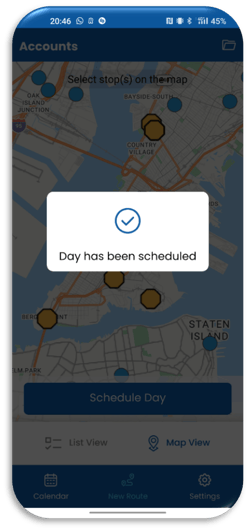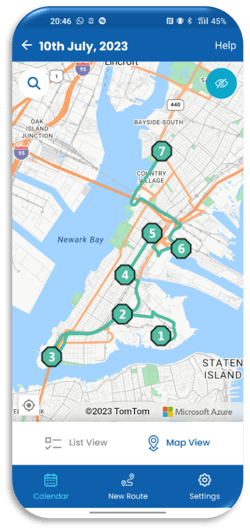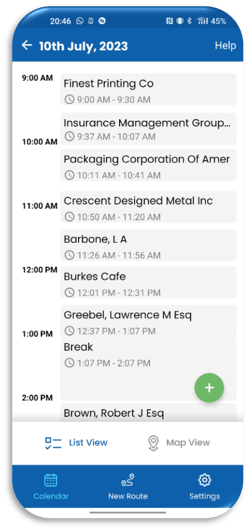Create a Single-Day Schedule from Scratch
How to create a new route from scratch in the field
Using the eSpatial Mobile App, It is possible to generate a new route from scratch. You do not need to generate from your desktop first.
To start creating your new route from scratch select New Route and then select a date from your calendar view and select Create new route for “X date?” to begin creating your route.
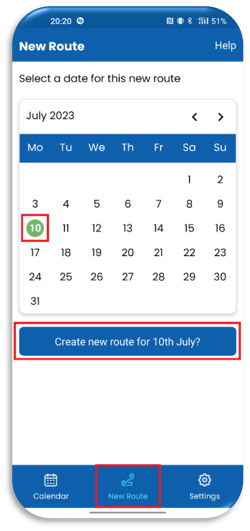
You will then be prompted to select the pin dataset you wish to use to select your stops. Choose your preferred dataset and then select Continue with selected dataset.
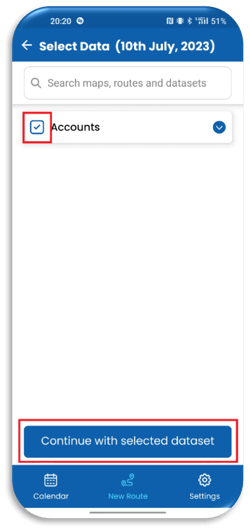
eSpatial will automatically zoom to your current location. You can let eSpatial automatically select stops in your area or you can hand pick the stops you want to make from the list view or map view.
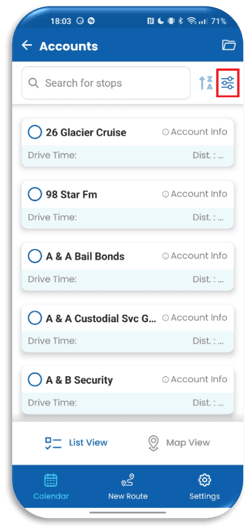
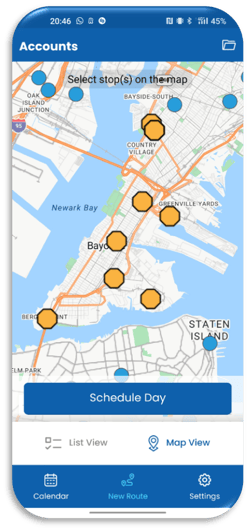
Once you have selected all of your stops, select Schedule Day and eSpatial will create an optimized route for your stops.