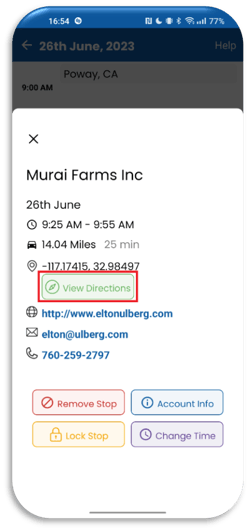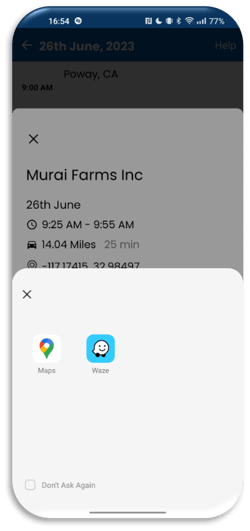Access Pre-Generated Routes
How to access and use your pre-generated routes on the eSpatial Mobile App.
You can generate single or multi-day routes with eRouting from your laptop or desktop. It easily eliminates planning time while boosting selling and service time in the field. It is perfect for sales operations or active field personnel. Create optimized routes in minutes, share securely, and re-optimize on the fly if you get a cancellation.
In the following screenshot we can see a 4 day route in the San Diego Area.
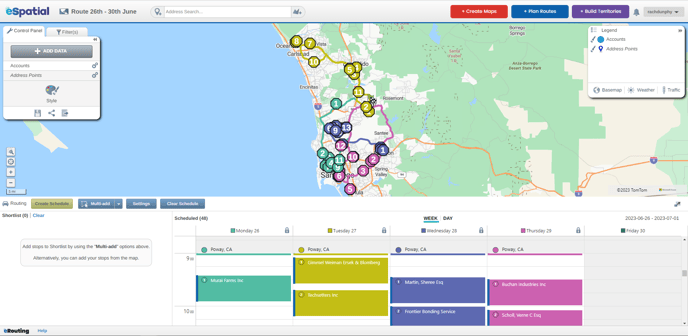
You can access routes that you have previously created or that have been shared with you via our mobile app on your mobile device.
On your mobile calendar you will be able to see a route for each day for the schedule created.
You can use the dropdown menu to search for a specific route or you can select a day on your calendar and then select View to see schedule for that day.
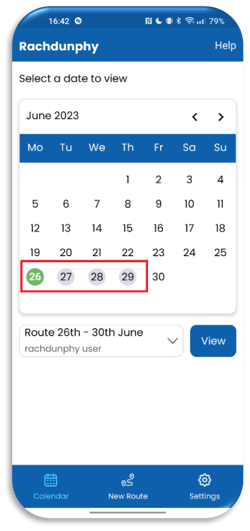
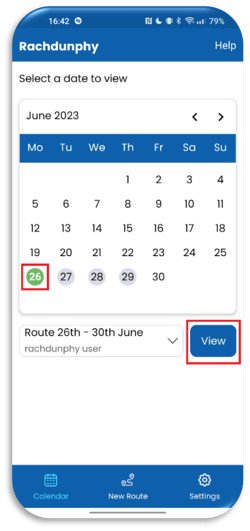
The schedule can be displayed in two views, List View and Map View.
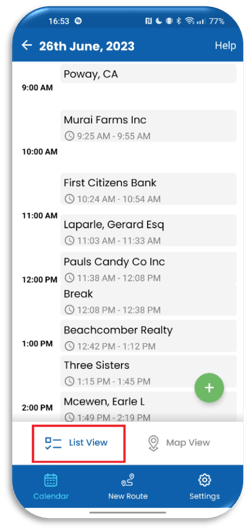
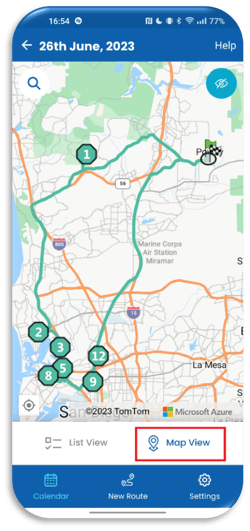
Click on one of the stops in the list or map view to bring up the stop details. This will list details such as:
- The Name of the Account or Company
- Date of travel
- Window spent at stop
- Distance and drive time to the stop from your start/previous location
- It will also include key information such as their website, email and telephone number.
By selecting the View Directions button, you can get the option of which app you wish to open your route on. Once you select your desired navigation app you can then view the live directions to your stop using that app. Routes are supported on Google Maps, Waze and Apple Maps.